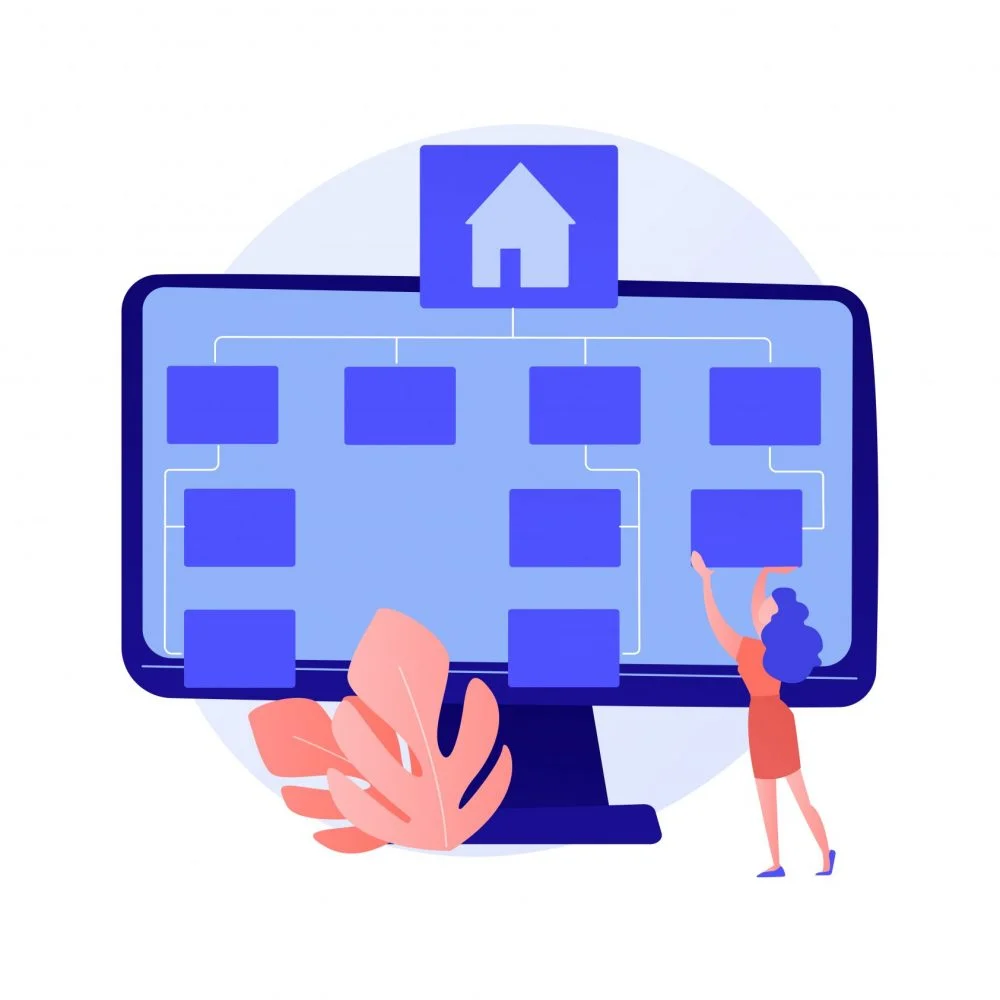
How to Install PostGIS: A Quick and Easy Tutorial
- May 15, 2023
- Guides
- Author: Volodymyr Ovramenko
- Reading time: 9 minuntes
The installation process of PostGIS is more involved than installing a regular software application because it requires setting up and configuring a spatial database server like PostgreSQL. However, most operating systems have clear instructions and guides to help with installation. The difficulty of installing PostGIS can depend on various factors, such as the operating system you are using, your technical expertise, and the specific installation method you choose. Let’s discuss this in more detail in this PostGIS tutorial
What is PostGIS?
PostGIS is a spatial database extender for PostgreSQL, an open-source relational database management system. It allows PostgreSQL to store and manipulate spatial data, such as points, lines, and polygons. Also, it provides spatial functions and indexing for fast spatial queries. PostGIS is used for various spatial applications, such as geographic information systems (GIS), location-based services, and web mapping. It enables developers and users to perform complex spatial analyses and visualize spatial data. Some of the key PostGIS functions include:
- Spatial indexing for efficient spatial queries
- Support for standard spatial data formats, such as Simple Features and GeoJSON
- A wide range of spatial functions, such as buffering, intersection, and distance calculations
- Integration with other GIS tools, such as QGIS and ArcGIS.
Usually, PostGIS is used by a wide range of organizations, from government agencies and non-profits to commercial companies. It is particularly popular in the web mapping and location-based services industries, where it is used to build mapping applications and perform spatial analysis. PostGIS is a constantly evolving software, with new PostGIS versions being released periodically to fix bugs, add new features, and improve performance. The latest stable version of PostGIS is 3.3.2, which was released in November 2022. It is a further development of the popular version PostGIS 3.1. The latest version of PostGIS introduced several new features, including support for the latest SQL-MM and ISO standards, improved 3D and 4D support, and enhanced raster processing capabilities. It also supported the PostgreSQL 14 release, including performance improvements and other enhancements.
How to install PostGIS?
As we mentioned before, installing PostGIS might be a bit challenging. So we prepared the detailed instructions for installing PostGIS on Windows, Mac, and Ubuntu, as well as how to install PostGIS in PostgreSQL.
Installing PostGIS on Windows
- Download and install PostgreSQL from the official website.
- Download the PostGIS installer from the official website.
- Run the PostGIS installer and follow the instructions to install PostGIS.
- Open pgAdmin (a graphical administration tool for PostgreSQL) and connect to your PostgreSQL database server.
- Right-click on the database where you want to enable PostGIS and select “New Query.”
- In the query window, type CREATE EXTENSION postgis; and click the “Execute” button.
Installing PostGIS on Mac
- Install Homebrew, a package manager for macOS, by following the instructions on the Homebrew website.
- Open a terminal window and type brew install postgis.
- Wait for the installation to complete.
- Open pgAdmin and connect to your PostgreSQL database server.
- Right-click on the database where you want to enable PostGIS and select “New Query.”
- In the query window, type CREATE EXTENSION postgis; and click the “Execute” button.
Installing PostGIS on Ubuntu:
- Install PostgreSQL by running the following command in a terminal window: sudo apt-get install postgresql postgresql-contrib.
- Install PostGIS by running the following command in a terminal window: sudo apt-get install postgis.
- Open pgAdmin and connect to your PostgreSQL database server.
- Right-click on the database where you want to enable PostGIS and select “New Query.”
- In the query window, type CREATE EXTENSION postgis; and click the “Execute” button.
Installing PostGIS in PostgreSQL:
- Open pgAdmin and connect to your PostgreSQL database server.
- Right-click on the database where you want to install PostGIS and select “New Query.”
- In the query window, type CREATE EXTENSION postgis; and click the “Execute” button.
PostGIS is now installed and enabled on your PostgreSQL database.
How to create a PostGIS database?
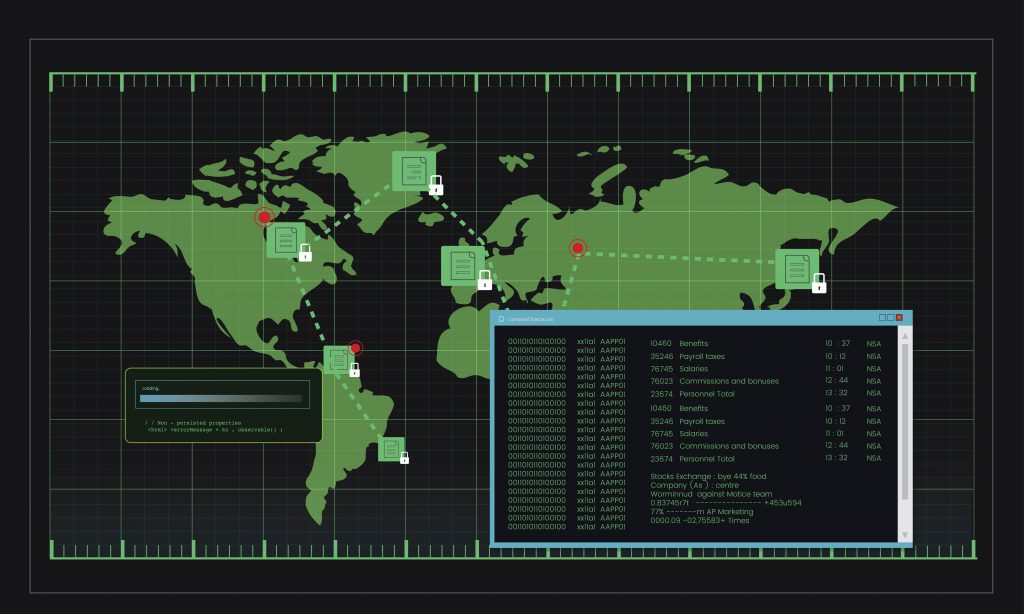
Taken from: https://www.freepik.com
If you have recently enabled PostGIS, the next step is to create a PostGIS database. This process involves installing PostgreSQL, installing the PostGIS extension in the server, and executing commands to create the database and enable the extension. Once these steps are completed, you can create tables with spatial columns and add spatial data to the database. To create a PostGIS database, follow these steps:
- Install PostgreSQL on your system if it is not already installed.
- Install the PostGIS extension in the PostgreSQL server. You can refer to the previous question for instructions on installing PostGIS.
- Open a terminal or command prompt and type the following command to create a new database: createdb <database_name> Replace <database_name> with the name of the database you want to create.
- Connect to the PostgreSQL server using the following command: psql -d <database_name> Replace <database_name> with the name of the database you created in step 3.
- In the PostgreSQL command prompt, execute the following command to create the PostGIS extension: CREATE EXTENSION postgis;
This will enable the PostGIS extension in the database and allow you to use PostGIS functions. You can now create tables in the database with spatial columns and add spatial data to them. In conclusion, installing PostGIS is a simple process that involves downloading and installing the necessary components and configuring the PostgreSQL server. With PostGIS, you can add powerful spatial capabilities to your database and perform complex queries and analysis. By following the steps outlined in this tutorial, you should now have a working installation of PostGIS that you can use to create spatial databases and applications. As with any software, it is essential to keep your software up to date and follow best practices to ensure the security and stability of your system.
Useful Commands for PostGIS
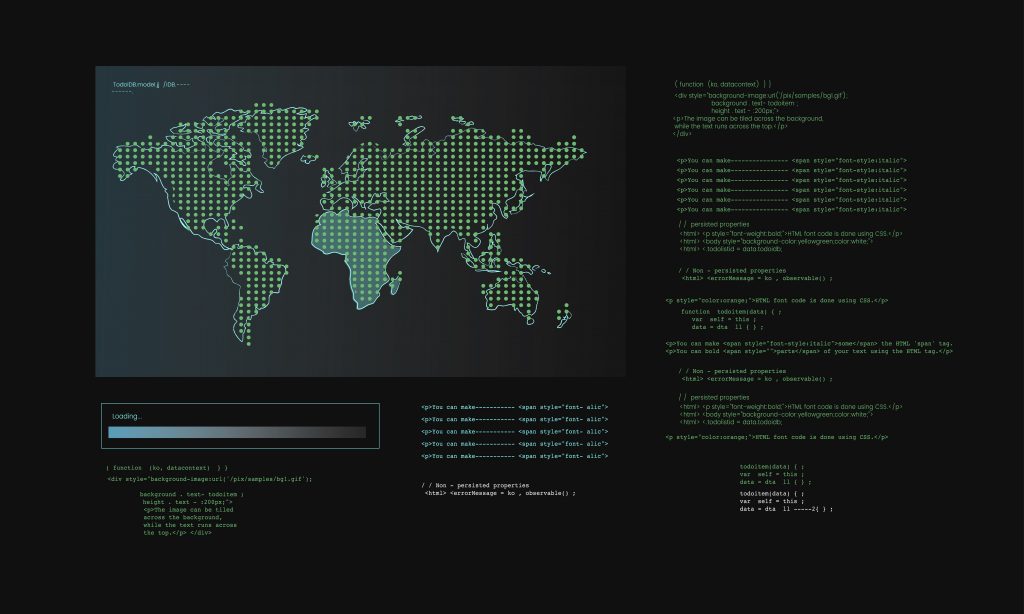
Taken from: https://www.freepik.com/
To work with PostGIS, you must know commands to help your work. Some useful PostGIS commands can help you work with spatial data. We recommend reading the documentation or taking an online tutorial to learn more.
- CREATE EXTENSION postgis; This command enables the PostGIS extension in a PostgreSQL database, allowing it to store and manipulate spatial data.
- SELECT ST_AsText(geom) FROM table; This command selects the geometry column from a table and returns it as text. This can be useful for visualizing the geometry in a text format or for exporting it to other GIS software.
- SELECT ST_Buffer(geom, 10) FROM table; This command creates a buffer around the geometry in a table. The second argument specifies the buffer distance in the units of the geometry’s spatial reference system.
- SELECT ST_Intersection(geom1, geom2) FROM table1, table2 WHERE ST_Intersects(geom1, geom2); This command finds the intersection between two geometries and returns it as a new geometry. The WHERE clause uses the ST_Intersects function to find pairs of intersecting geometries.
- ALTER TABLE table ADD COLUMN geom_type varchar(50); UPDATE table SET geom_type = GeometryType(geom); This command adds a new column to a table and populates it with the geometry type of each feature in the table. This can be useful for filtering or querying based on geometry type.
- SELECT ST_Distance(geom1, geom2) FROM table1, table2 WHERE table1.id = 1 AND table2.id = 2; This command calculates the distance between two geometries. The WHERE clause specifies which features to use for the calculation.
- CREATE INDEX idx_table_geom ON table USING GIST (geom); This command creates a spatial index on the geometry column of a table. Spatial indexing can significantly improve the performance of spatial queries.
Mappitall will help you with PostGIS Installation for just $180!
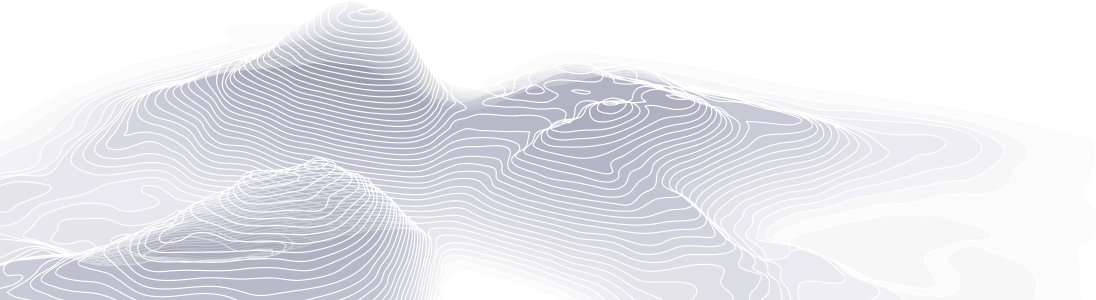
FAQ
How do I know if PostGIS is installed?
To check if PostGIS is installed on your PostgreSQL database, you can run the following command in the query window of your database management tool: SELECT PostGIS_Version(); This command will return the version of PostGIS if it is installed; otherwise, it will return an error message indicating that PostGIS is not installed.
How to use PostGIS in Python?
To use PostGIS in Python, you must install the psycopg2 and GeoPandas libraries. Here are the steps to install them:
- Install psycopg2 using pip: pip install psycopg2-binary
- Install GeoPandas using pip: pip install geopandas
Once you have installed these libraries, you can connect to your PostGIS database using the following Python code: import psycopg2 import geopandas as gpd conn = psycopg2.connect(database=”your_database_name”, user=”your_username”, password=”your_password”, host=”your_host_name”, port=”your_port_number”) gdf = gpd.read_postgis(‘SELECT * FROM your_table_name’, conn) Replace the placeholders with your own values for the database name, username, password, host name, port number, and table name.
How to install PostGIS in pgAdmin?
You cannot install PostGIS directly in pgAdmin because it is just a database management tool. You need to install PostGIS in the PostgreSQL server that pgAdmin is connected to. Once PostGIS is installed on the server, you can use pgAdmin to manage and query the spatial data.
How to add PostGIS to an existing database?
To add PostGIS to an existing database, you need to connect to the database and run the following command: CREATE EXTENSION postgis; This will create the PostGIS extension in the database and enable spatial data support. You can then create tables with spatial columns and add spatial data.
How Mappitall can help you with mapping data
Mappitall is a company that provides mapping and data visualization tools to help users create interactive maps and analyze spatial data. Here are some ways Mappitall can help you with mapping data:
- Data visualization: Mappitall allows you to visualize your data on a map visually appealingly. You can create different types of maps, such as choropleth maps, heat maps, point maps, and more.
- Data analysis: Mappitall provides tools to analyze and filter your data based on different criteria. You can create custom queries to filter data and display only the needed data.
- Collaboration: Mappitall allows you to share your maps with others and collaborate with them. You can share maps via URL or embed them in your website or presentation.
- Customization: Mappitall allows you to customize your maps with your own branding and style. You can change colors, add markers, and use custom icons to make your maps look unique.
- Integration: Mappitall can integrate with different data sources such as spreadsheets, databases, and APIs. You can import data from these sources and visualize it on a map.
Overall, Mappitall can help you easily create interactive maps and analyze spatial data without needing advanced technical skills. It is a great tool for individuals, businesses, and organizations using mapping and data visualization to communicate and analyze their data. Contact us to learn how we can help your business today, or visit our website for more information on mapping solutions.
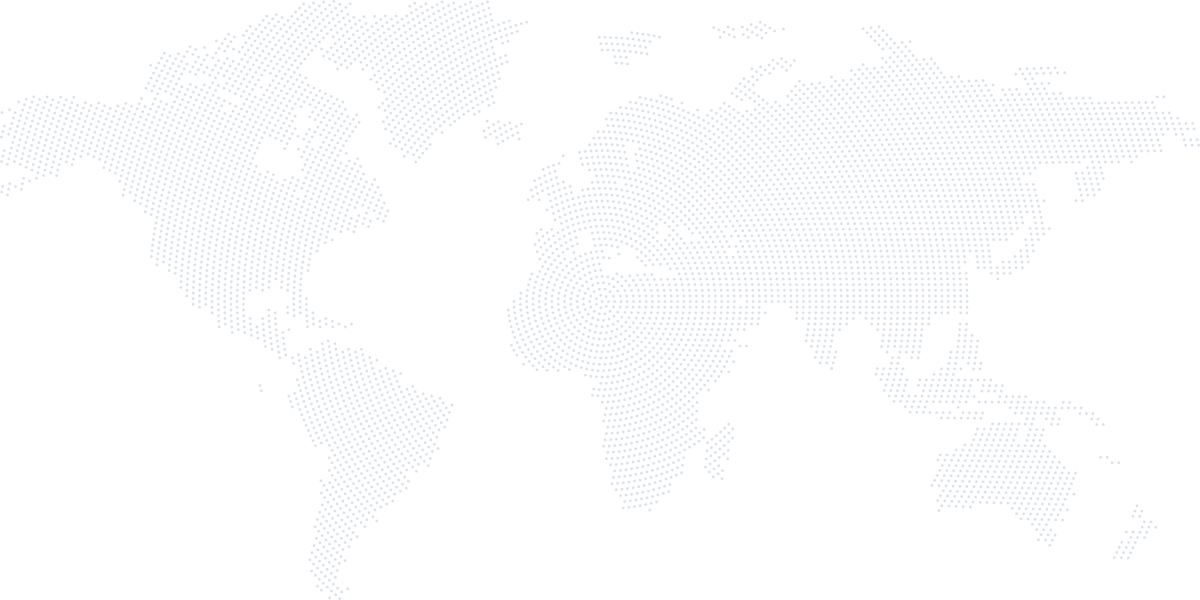
Get in touch with us
Want to discuss your project?
Use our expertise to design your custom mapping software solution.
Just contact us:
Tell us about your project goals, and we’ll get back to you in no time!